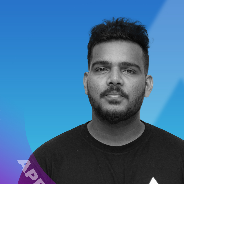Navigating flutter with GoRouter: Simplifying app routing
https://pub.dev/packages/go_router
Introduction
In this blog post, we’ll explore what GoRouter is, why it’s needed, and how it simplifies navigation in Flutter applications.
Why Use GoRouter?
Getting Started with GoRouter
In this example, we defined two routes: the home screen and a details page that accepts an `id` as a path parameter.
Using GoRouter in Your App
To start using the router in your app, you’ll need to wrap your `MaterialApp` with the GoRouter widget:
Main.dart
MaterialApp.router(
routerConfig: _router,
)
This change ensures GoRouter takes control of your app’s routing, managing both deep links and internal navigation.
Handling Deep Linking
Redirects and Guards
You can also use GoRouter to redirect users based on conditions, such as authentication status. For example, if a user is not logged in, redirect them to the login page:
This flexibility makes GoRouter perfect for apps that require complex flow management, like multi-step forms or user authentication systems.